Hello! If you're reading this, you're likely looking for a way to "wipe the slate clean" with your Wapkiz or Wapaxo site's design. Whether you want to start a new design from scratch, fix code errors that broke your layout, or simply install a new theme on a clean foundation, this basic tutorial will guide you step-by-step.
The process is surprisingly simple and effective. Let's get started.
⚠️ Important: Back Up Your Theme First!
Before making any drastic changes, the golden rule is: back up your current theme. If you regret the change or something goes wrong, having a backup will allow you to restore your site to its previous state in seconds.
How to create a backup:
- In your Admin Panel, go to Theme.
- Look for the Backup/Restore option.
- Click Create Backup and save the generated file to a safe place on your computer.
With your backup saved, we can proceed safely.
Step-by-Step Guide to Resetting Your Theme
The goal here is to install the default "Blank" theme. This action removes all existing design code, leaving your site with the most basic structure possible.
Step 1: Access the Admin Panel
Log into your Wapkiz or Wapaxo account to access the main dashboard, also known as Panel Mode.
Step 2: Navigate to the Themes Section
From the panel menu, follow this path:
- Go to Theme.
- Within the theme menu, click on Wapka/Wapkiz Themes.
Step 3: Find and Install the "Blank" Theme
You will see a list of pre-installed themes available on the platform. Scroll down the page until you find the theme named "Blank".
Next to the "Blank" theme name, click the Install button.
Step 4: Confirmation and Verification
That's it! The platform will apply the theme immediately.
To confirm that the change was successful, visit your site. You'll notice that it's completely unstyled: a white background, black text, standard blue links, and no layout formatting. This is normal and means the process worked correctly. Your site is now "clean," free of any previous design code.
What's Next? What to Do After the Reset
With your site reset, you have a "blank canvas" and can take one of two main paths:
- Install a New Theme: Now is the perfect time to find a new template (theme) you like and install it on this clean base. This helps avoid potential conflicts with old, leftover code.
- Start Coding from Scratch: If you understand HTML, CSS, and the specific codes for Wapkiz/Wapaxo, you can start building your own custom design from the ground up using the platform's code editors (e.g.,
header,footer,css).
Conclusion
Resetting your Wapkiz or Wapaxo site's theme is a simple yet powerful process. It gives you the freedom to restart your visual project, ensuring that no old code causes issues down the line. Always remember the importance of making a backup, and take this opportunity to create something new and amazing.


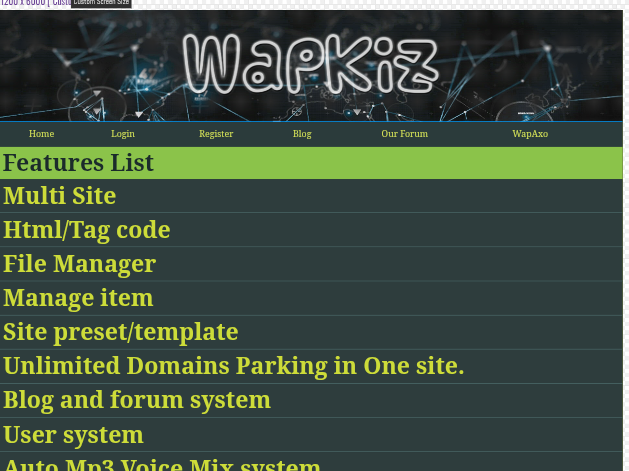
0 Comments
Leave a Reply