Any site looking for a unique visual identity and advanced customization needs more than the default options. This is where''' themes and templates come in, providing a practical and efficient way to completely transform your site's appearance.
On the Wapkiz and Wapaxo platforms, the concept of a "theme" is handled differently than on systems like WordPress. Instead of installing a separate design file, you apply a backup of another site's structure and design. This method is powerful, but it's crucial to understand what it does.
What is a Theme (Template) on Wapkiz/Wapaxo?
A theme, or template, in the Wapkiz/Wapaxo ecosystem is actually a backup file from an existing site, with the .wapkiztpl extension.
This file acts as a "blueprint" or "mold." When restored on another site, it replaces the target site's entire design and structure with that of the original site where''' the backup was made.
What Is Saved in the Theme File? (And What Isn't?)
This is the most important part to understand. The backup is not a full site backup; it focuses only on the design and structural elements.
What IS INCLUDED in the backup (.wapkiztpl):
- CSS Code: All the stylesheets that define your site's colors, fonts, spacing, and overall layout.
- HTML/JavaScript Code: Includes custom code in the Header, Footer, and other global code areas.
- Site Pages: The structure and content of the pages you created (e.g., "About Us," "Contact," "Terms of Service").
What IS NOT INCLUDED in the backup:
- Site Content: Music, videos, images, and other files you have uploaded.
- Blog Posts: Your blog entries are not saved in this file.
- Ad Codes (ADS): Your advertising codes are not included for security and to make sharing themes easier.
- 404 Error Page: The custom 404 page configuration is generally not transferred.
- Account Settings: Custom domain, panel SEO settings, etc.
This separation is intentional: it allows you to share your design without exposing your personal content, ads, or account settings.
Step-by-Step Guide: How to Create (Export) a Theme
To create a .wapkiztpl file from your site to share or save as a theme, follow these simple steps:
- Access the Admin Panel: Log in to the control panel (Admin Panel) of your Wapkiz/Wapaxo site.
- Find the Theme Settings section: In the menu, click on Theme backup/restore (New).
- Download the Template: On the next page, click the Download Theme button.
- Save the File: Your browser will download a file named something like yoursite-wapkiz-com.wapkiztpl. This is your theme file! You can now share it with others or save it for future use.
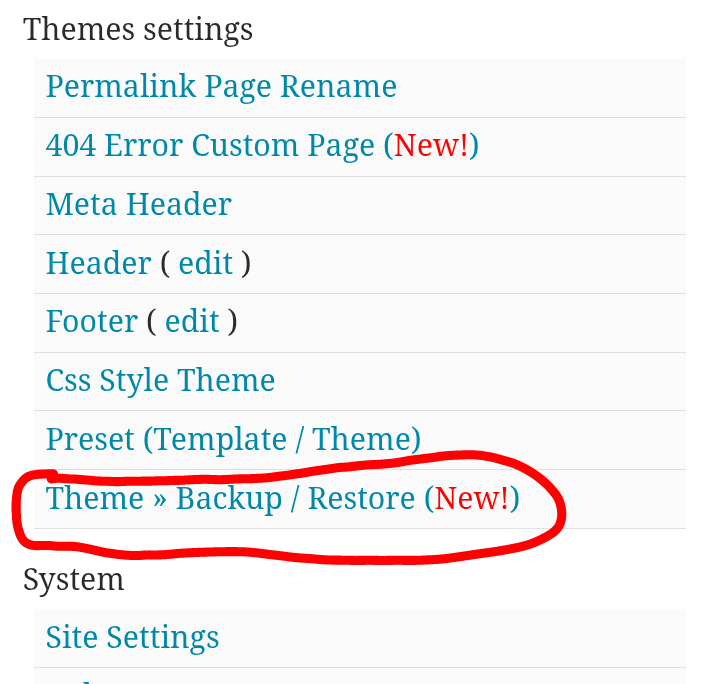
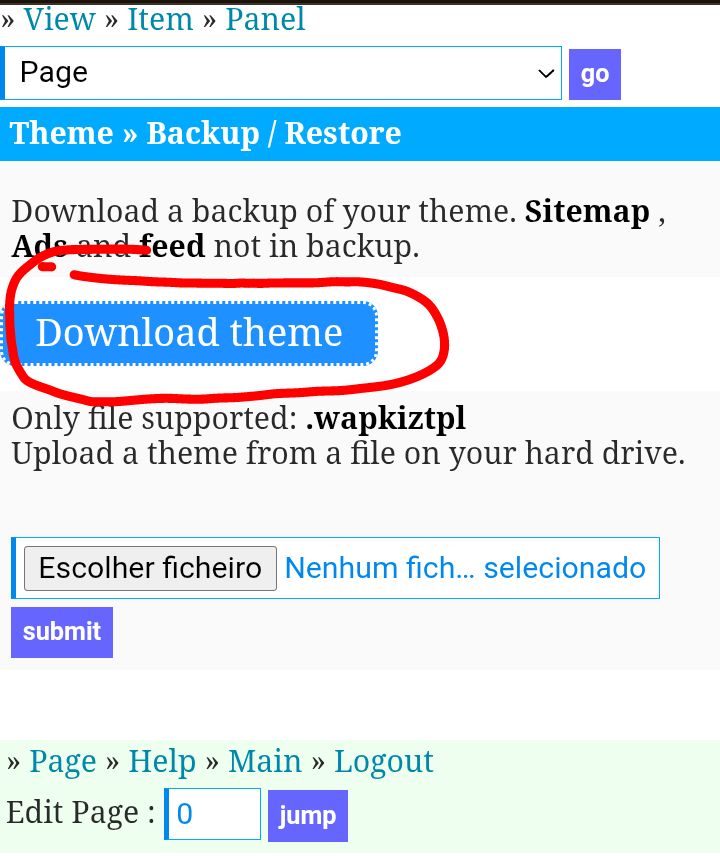
Step-by-Step Guide: How to Install (Restore) a Theme
Once you have a .wapkiztpl file (either one you created or one you downloaded from the internet), you can apply it to your site.
IMPORTANT WARNING: This process will permanently overwrite all of your current site's design (CSS, pages, header codes). It is highly recommended that you back up your current site first by following the steps above before installing a new theme.
- Access the Admin Panel: Log in to the admin panel of the site where''' you want to install the theme.
- Go to Theme settings section: Just like in the creation process, click this option in the Theme backup/restore.
- Choose the File: Click the "Choose File" file input.
- Select the Theme: Find and select the .wapkiztpl file on your mobile phone or computer.
- Submit and Wait: Click the Submit button. The platform will process the file and apply the new design. This may take a few seconds.
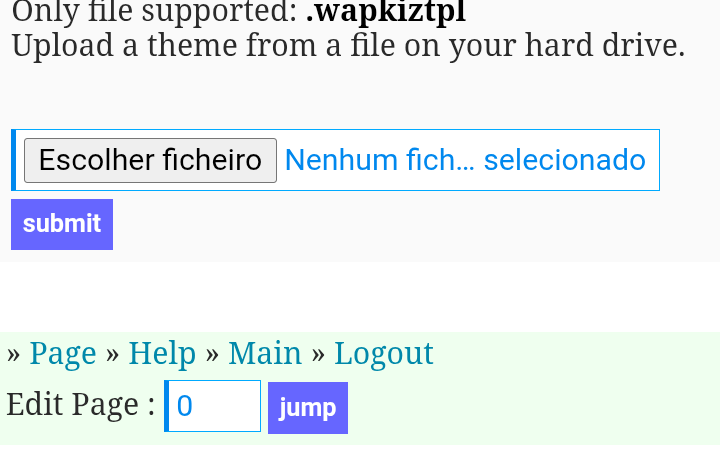
After you receive the confirmation, visit your site. It should now have a completely new look based on the theme you installed. Remember that you will need to re-add your ad codes and any other content that is not part of the theme backup.
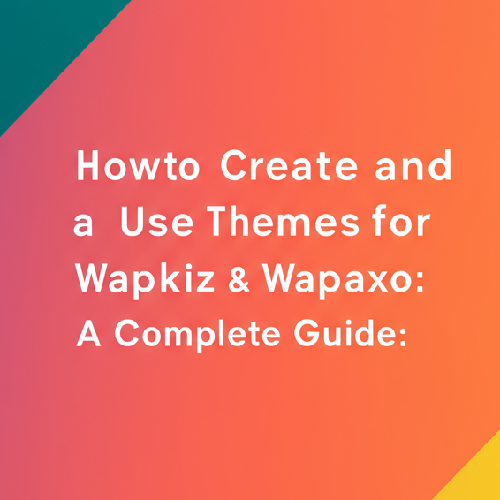


.png)
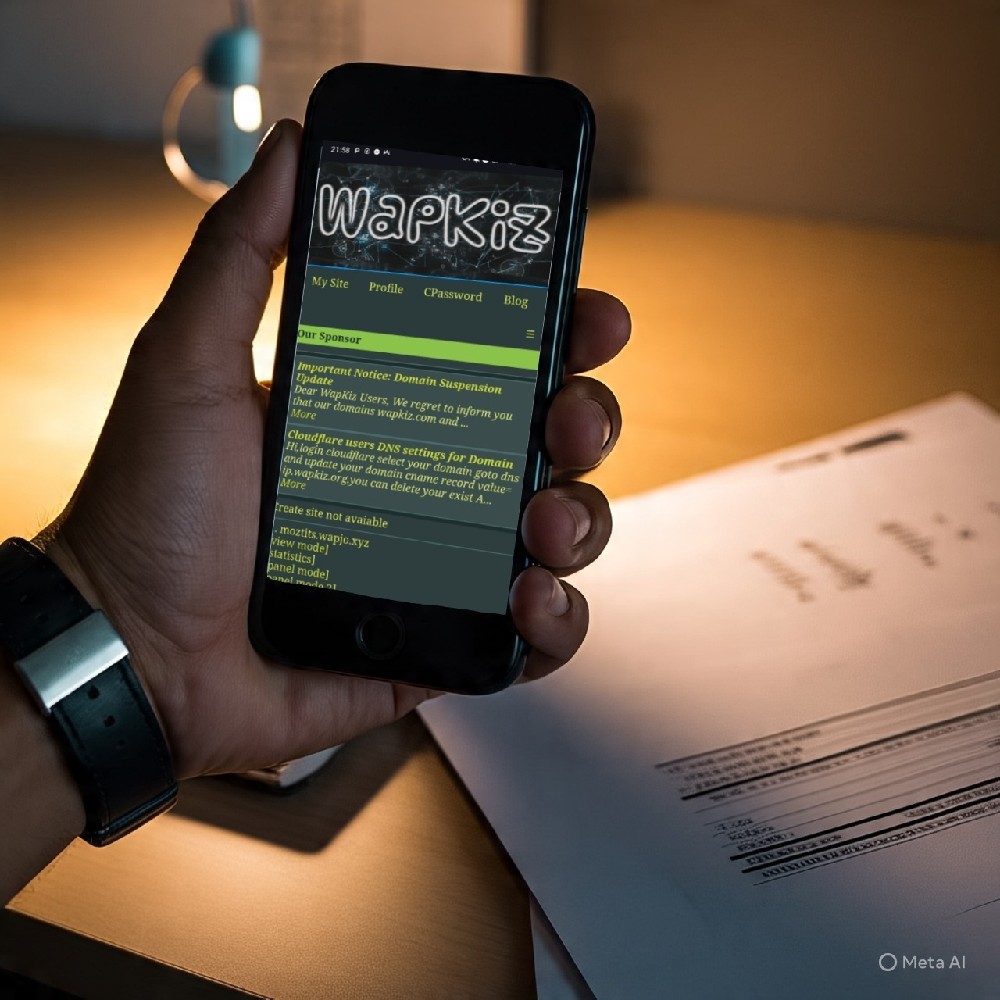
0 Comments
Leave a Reply