Keeping an open channel of communication with your site visitors is crucial. Whether it's for receiving feedback, answering questions, or simply letting them leave a message, a contact form or a guestbook can transform the user experience.
Have you ever wanted a dedicated page for this on your Wapkiz or Wapaxo site? Although these platforms don't offer a specific tag for contact forms, there's a clever and simple method: adapting the existing comment system.
In this step-by-step guide, we'll show you exactly how to do it.
The Core Idea: Adapting the Comment System
The secret lies in using the comment tags ([*blogcmt_form] and [*blog_cmt]) in a creative way. We'll use a special parameter called to to create an exclusive "channel" for our form's messages. This ensures that the messages sent here are kept separate from your regular blog comments.
Let's get started!
Step 1: Create the Page with the Contact Form
First, you need to create the page where''' your visitors will fill out the form.
- Go to your site's admin panel and create a new page. Give it a clear name, like "Contact," "Contact Us," or "Guestbook."
- In the page editor, insert the following code:
[*blogcmt_form]to=contact||
%notify% <p> <strong>Name:</strong><br> %name% </p> <p> <strong>Email:</strong><br> :var-email: </p> <p> <strong>Message:</strong><br> %text% </p> %submit%
[/blogcmt_form]
Understanding the Form Code:
- [*blogcmt_form]...[/blogcmt_form]: This is the tag that generates the form.
- to=contact: This is the most important parameter! It creates a unique identifier ("contact") for this form. You can change it to "guestbook" or any other name, but remember it for the next step.
- %notify%: Essential! This tag displays success or error messages (like "please fill all fields"). Without it, the form will not work.
- %name%, :var-email:, %text%: These are the default fields for the visitor's name, email, and the main text box.
- %submit%: This generates the submit button.
Pro Tip: You can add custom fields! For example, to ask for a phone number, just add a line like this:
<p> <strong>Phone:</strong><br> :var-phone: </p>
Step 2: Create the Page to View the Messages
Now that users can send messages, you need a place to read them. Create a second page, which will serve as your private inbox.
Important: This page should be visible only to you (the administrator). In the page settings on Wapkiz/Wapaxo, set the Access Type to "Admin only". This is crucial to protect the privacy of those who send messages.
- Create a new page and name it something like "Received Messages" or "Inbox."
- Set its access to "Admin only."
- In the page editor, paste the following code:
[*blog_cmt]to=contact, l=100, o=u||
<div> <p><b>From: %name%</b> - <i>on 31-03-24 (06:57)</i></p> <p><b>Email:</b> <em>%*var-mail%</em></p> <hr> <p>%text%</p> </div>
[/blog_cmt]
Understanding the Viewing Code:
- [*blog_cmt]...[/blog_cmt]: This tag displays the comments/messages.
- to=contact: Crucial! Notice that we're using the same identifier from the form (contact). This is how the system knows which messages to display here.
- l=100: Limits the display to the last 100 messages. You can adjust this number.
- o=u: Orders the messages from newest to oldest.
- %name%, 31-03-24 (06:57), %text%, : These display the information the user filled out.
Alternative: Viewing from the Admin Panel
You can also view the messages directly in your site's control panel without creating a separate viewing page.
Go to: Admin Panel > User settings > Comments
There, all messages and comments from your site will be listed. The disadvantage is that the form messages will be mixed in with comments from other posts. The private page we created in Step 2 keeps everything more organized.
Final Notes and Tips
- Check the Code: When copying and pasting, sometimes asterisk (✳️) can be insert ed. If something isn’t working, double-check that the code is exactly as shown here.
- Guestbook vs. Contact Form: The main difference is privacy.
- Contact Form: The viewing page (Step 2) must be private (Admin Access).
- Guestbook: If you want all messages to be public, simply set the viewing page's access to "For everyone" or "Public."
That's it! With this simple method, you've added a professional and essential feature to your Wapkiz or Wapaxo site. Now you can interact with your audience much more effectively.
Have any questions? Leave a comment below.

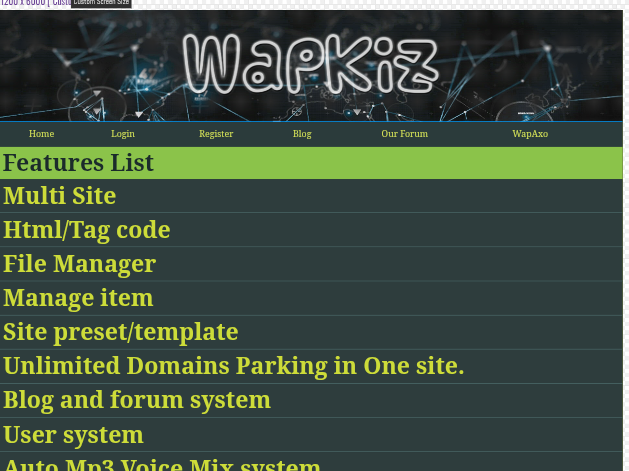
4 Comments
Hi there, We run a YouTube growth service, which increases your number of subscribers both safely and practically. - We guarantee to gain you 700-1500+ subscribers per month. - People subscribe because they are interested in your channel/videos, increasing likes, comments and interaction. - All actions are made manually by our team. We do not use any 'bots'. - Channel Creation: If you haven't started your YouTube journey yet, we can create a professional channel for you as part of your initial order. The price is just $60 (USD) per month, and we can start immediately. If you have any questions, let me know, and we can discuss further. Kind Regards, Felicity
Hi there, We run a Social Media growth service, which increases your number of followers both safely and practically. - 100% Authentic Engagement: We connect you with real people who choose to follow you based on genuine interest. No bots, no fake accounts. - Handled by Experts: Our team manages your growth manually, ensuring a safe, practical, and effective strategy tailored to your profile. - Profile Creation: If you'd like to grow a social media account but don't yet have one, we can create a profile for you as part of your first order at no extra cost. We specialize in TikTok, Twitter, Facebook, Instagram, LinkedIn, and Pinterest. If you would like to discuss further, just get back in touch. Kind Regards, Gemma
Hi there, We run a Social Media growth service, which increases your number of followers both safely and practically. - 100% Authentic Engagement: We connect you with real people who choose to follow you based on genuine interest. No bots, no fake accounts. - Handled by Experts: Our team manages your growth manually, ensuring a safe, practical, and effective strategy tailored to your profile. - Profile Creation: If you'd like to grow a social media account but don't yet have one, we can create a profile for you as part of your first order at no extra cost. We specialize in TikTok, Twitter, Facebook, Instagram, LinkedIn, and Pinterest. If you would like to discuss further, just get back in touch. Kind Regards, Gemma
Hi, I've just been on wapkizguide.xyz and wanted to reach out as we help businesses like yours significantly enhance their online visibility. We offer comprehensive SEO solutions, including keyword research, our Ultimate Optimization Package, Google Map Citations, high-authority backlink building, and on-demand Ahrefs Reports. Our process focuses on delivering measurable results through strategic analysis and continuous improvement. If this is of interest and/or have any questions, just get in touch and we can discuss further. Kind Regards, Lauren
Leave a Reply